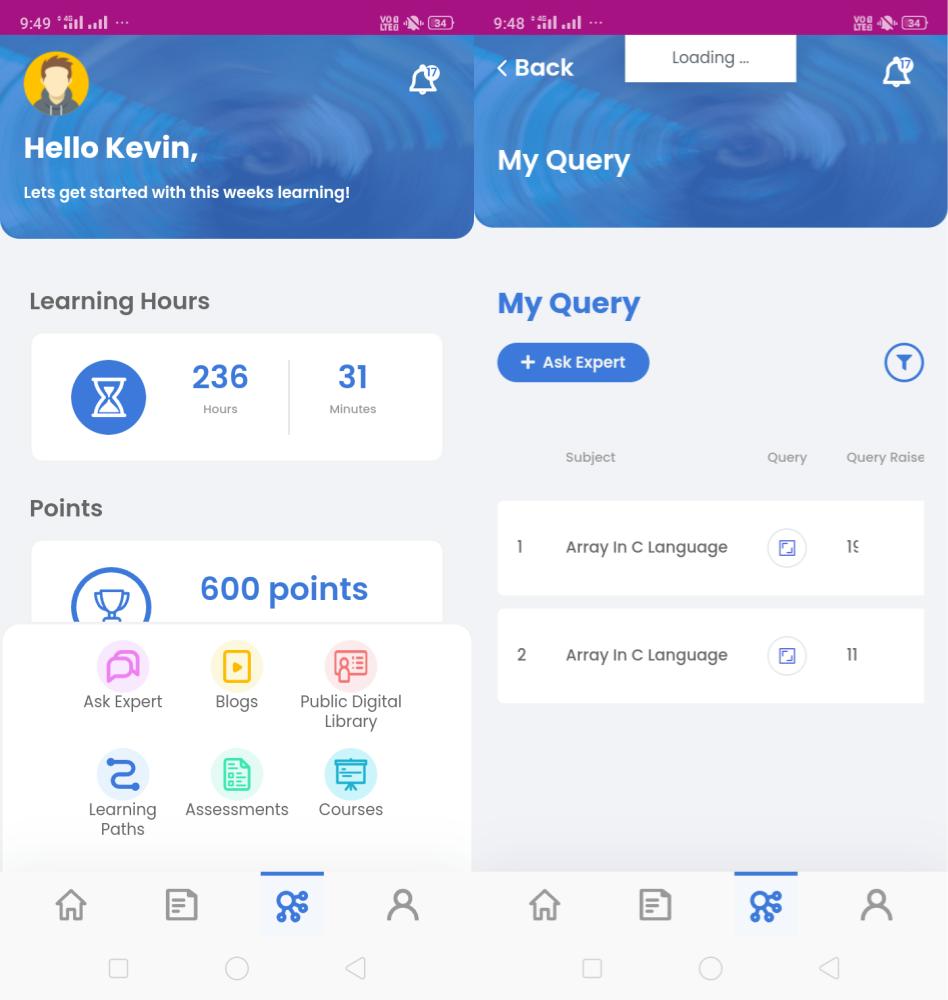Ask Expert
My Query
Its very common during the self Learning journey, that we come across some terms or concepts that seem ambiguous to us. Or something that we don’t really understand well, and we even have doubts if our understand is correct or not. We need clarity or want seek clarification from an expert or experience person.
In situations like this, Bytecasting gives us an option to ask our query and raise it.
User can ask a query by using the option in the Left menu. Ask Expert My Query
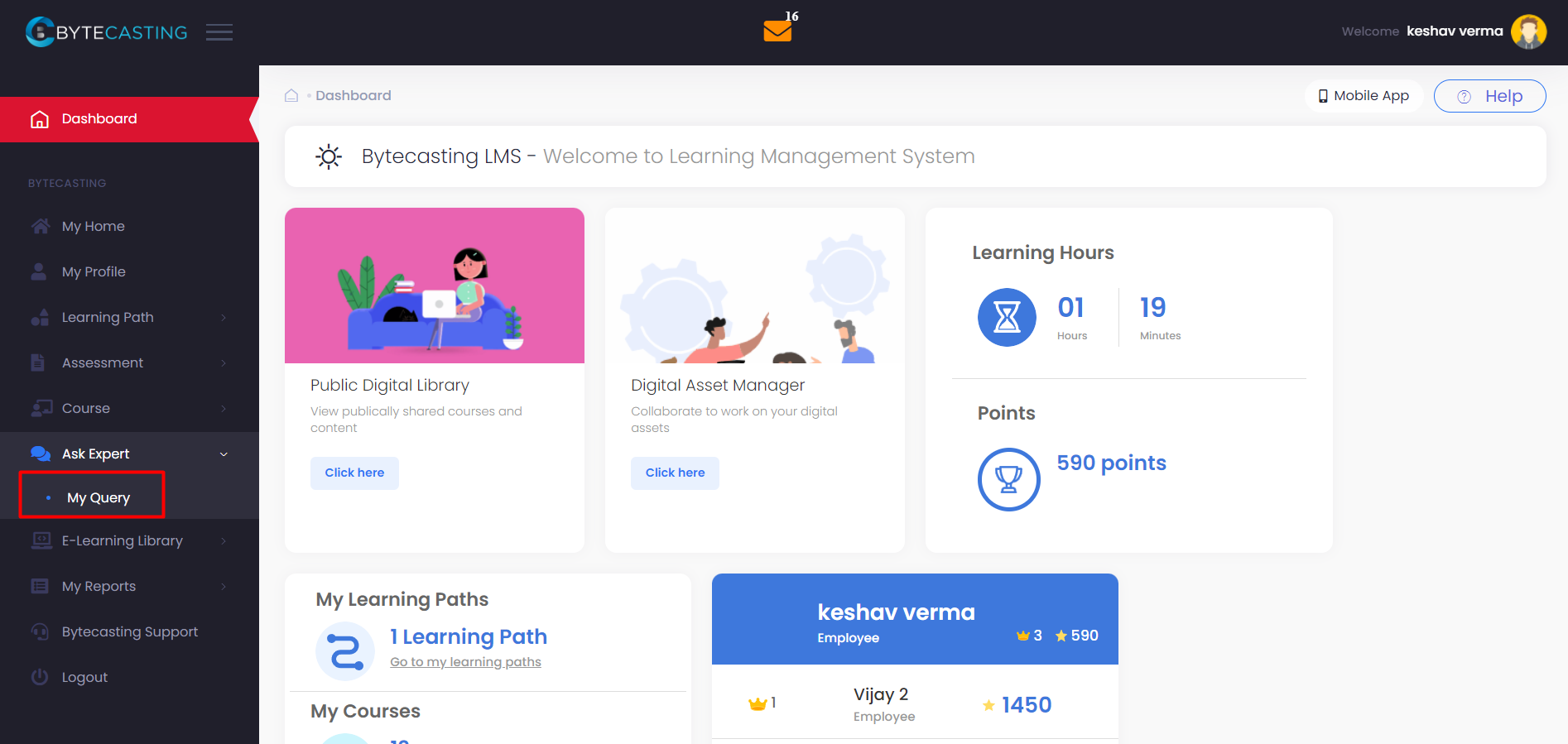
Checking Query
All Admins Receive a notification about a new Query raised in System as well an email
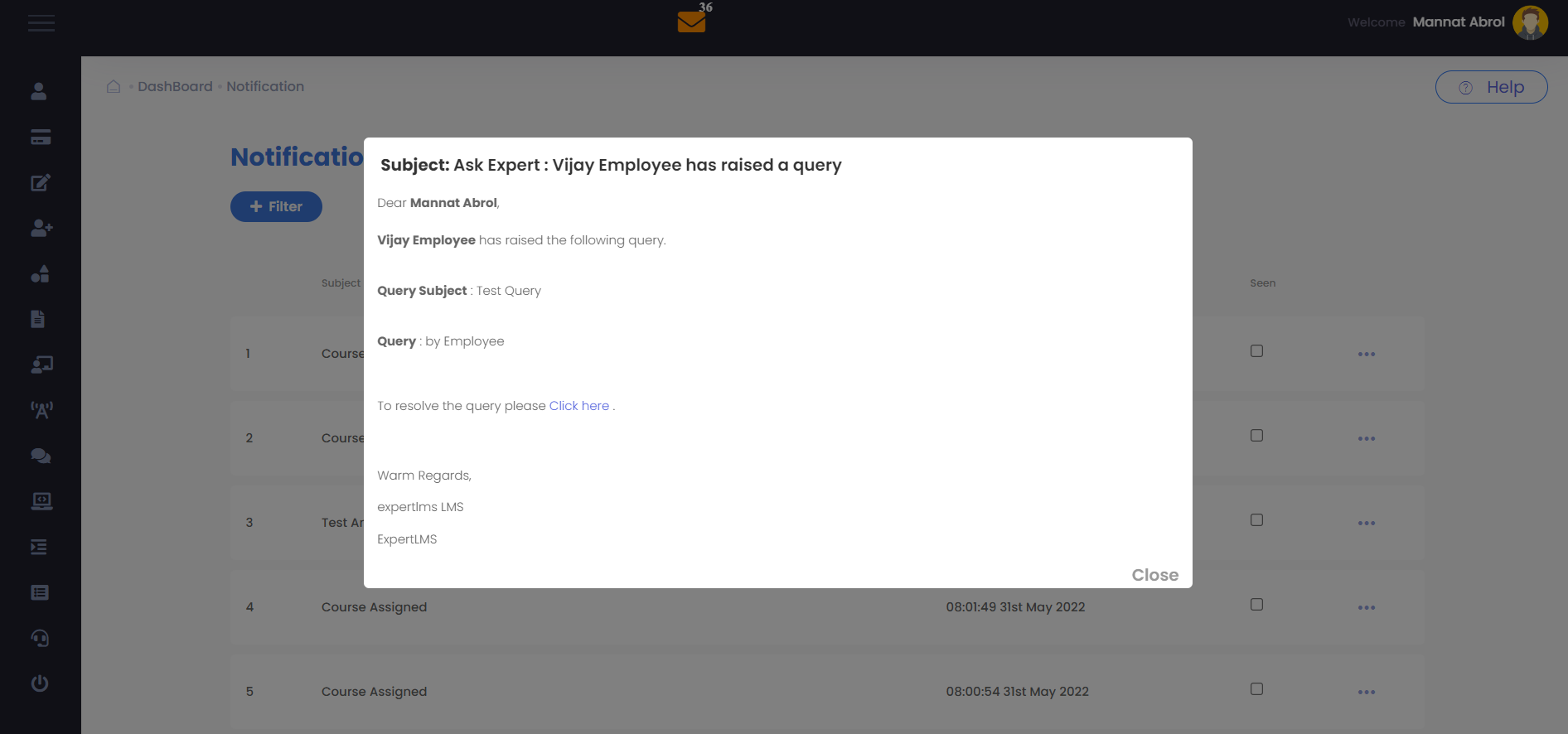
Raise a Query
User can click on Create and write details about the question/doubt to ask and click on the Ask button. This process couldn’t be more simpler!
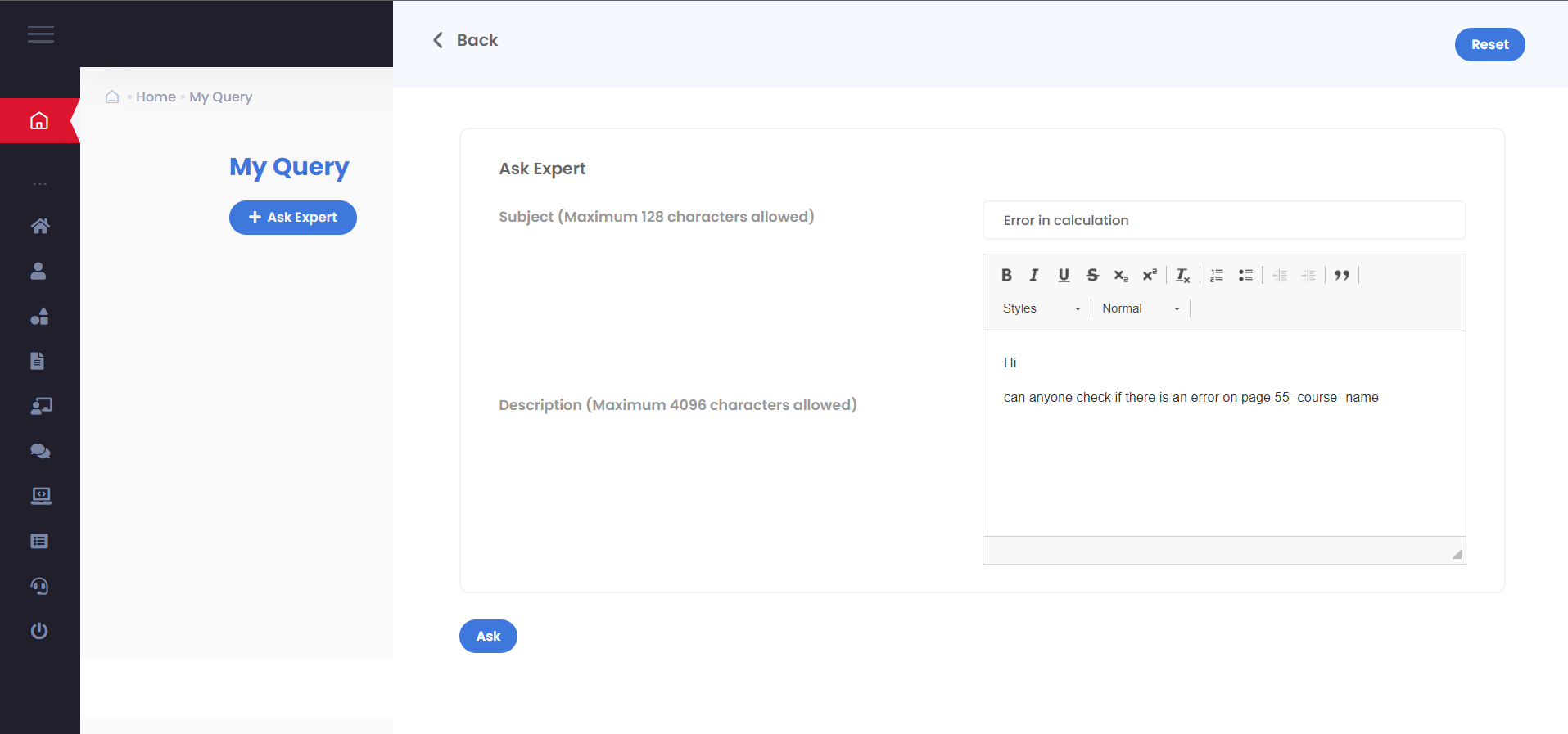
Edit Query
The user may need to change the query and text after it is posted. This is allowed till the Admin doesn’t Resolve it. Query text can be edited a many times before the Admin responds to it. Once the Admins responds to a user’s query it is marked as closed
To edit an existing Open query, the user can click on the Query icon in Query
Field and then select the Edit option
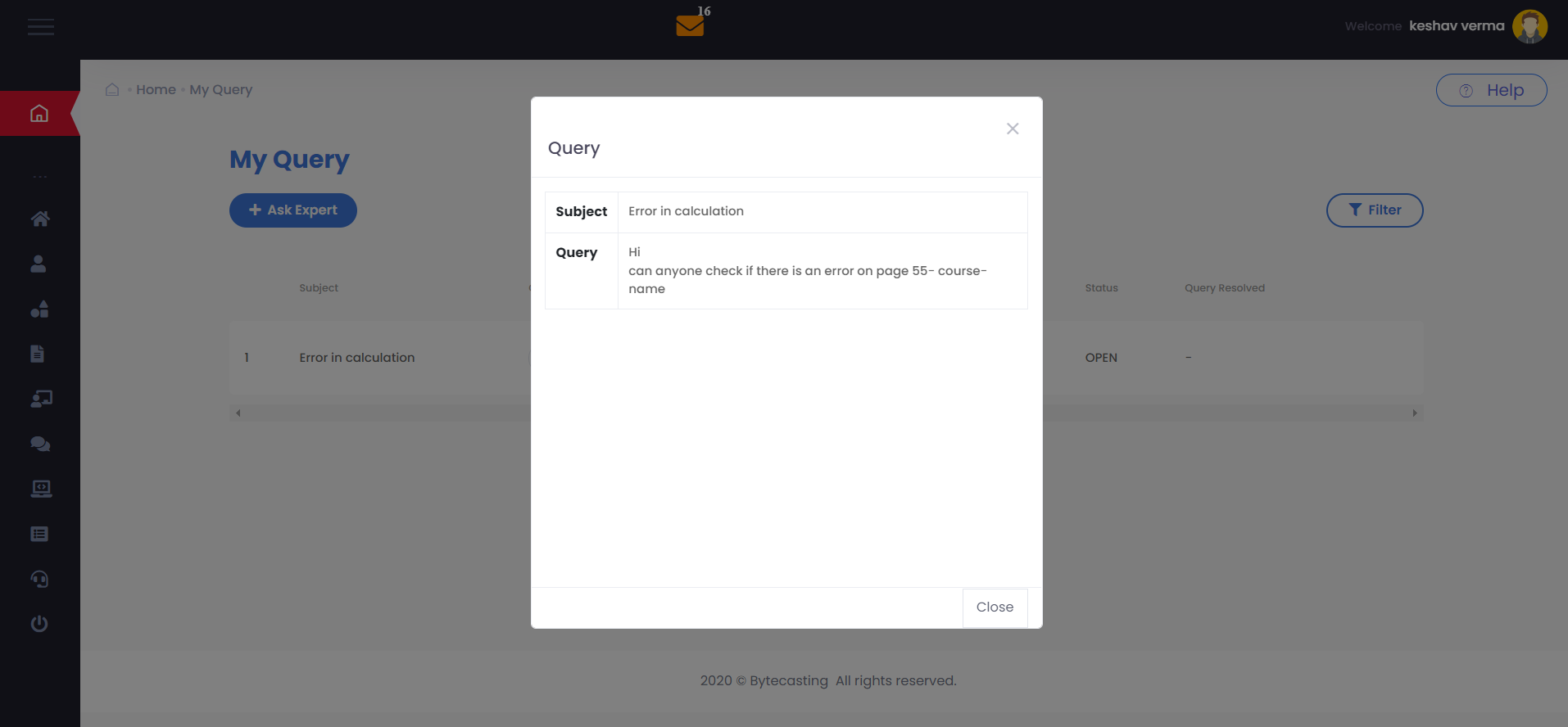
View Query
Admin can respond to the query by Viewing the Query from the left menu -> Ask Expert -> View Query
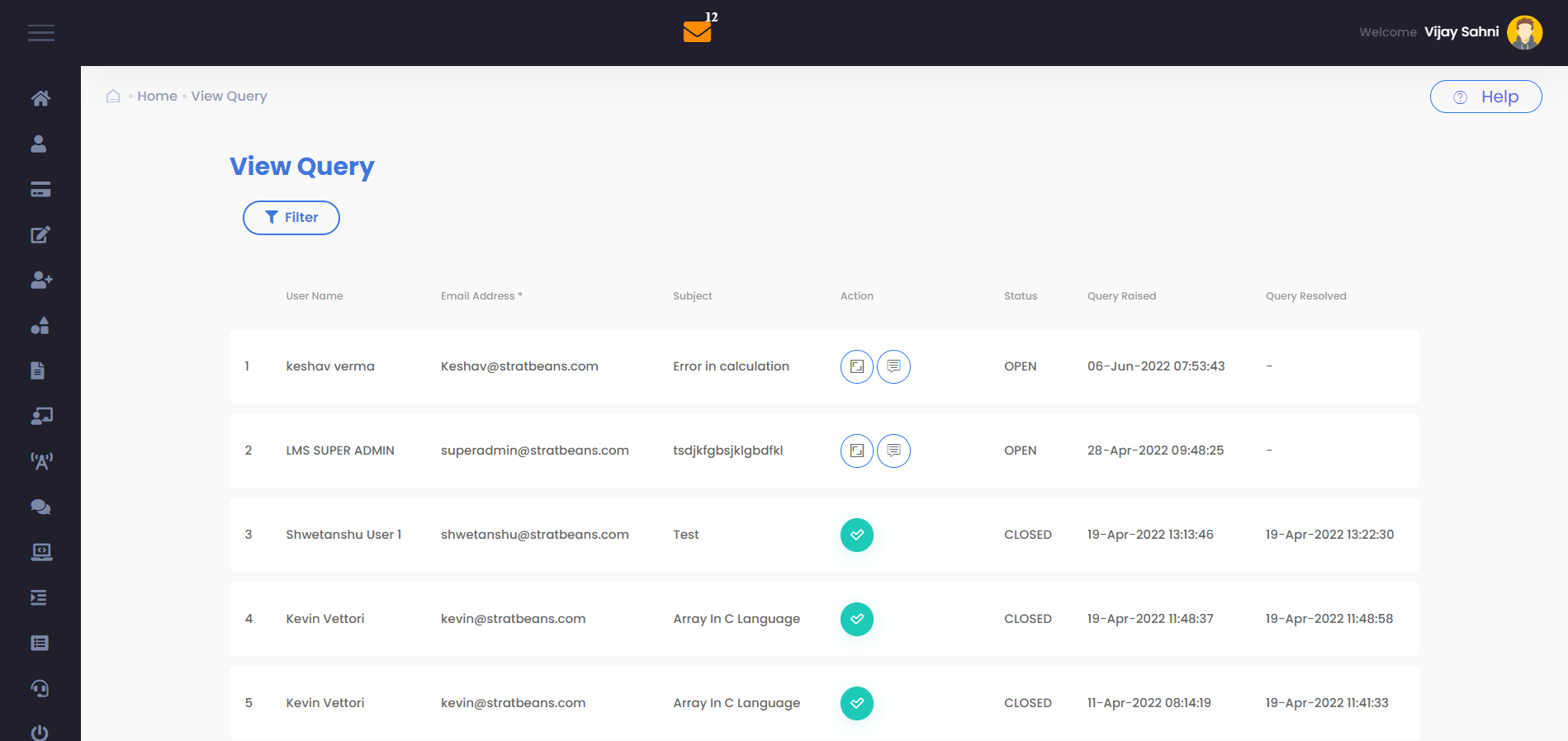
Respond to a Query
Click can choose to Respond to the query. A new window opens up
Here the admin can respond with the text.
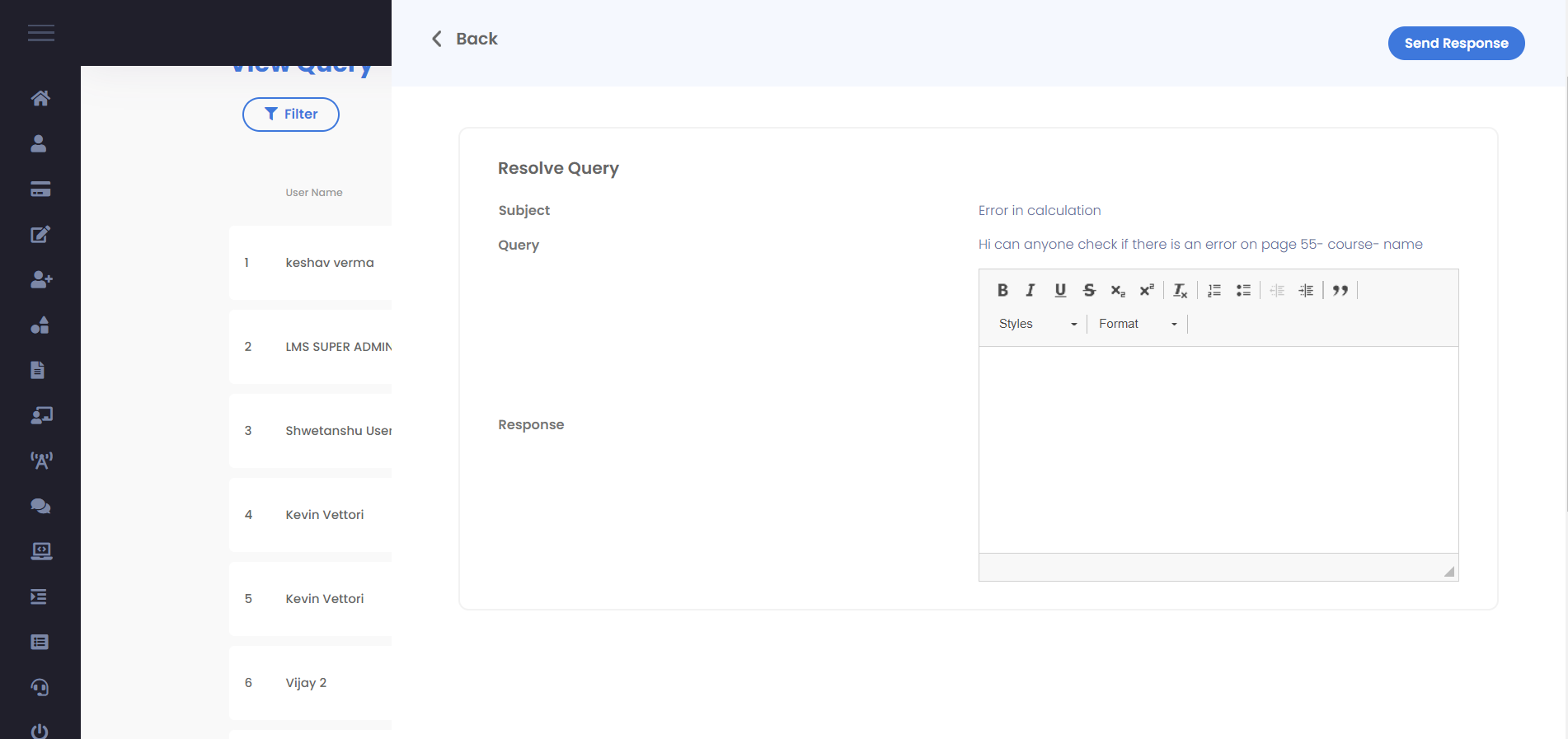
Viewing the Response By Admin
User can view the response in the View Query Page. The Status of the Query becomes closed once the Admins responds to it.
User needs to click on the Tick icon in the Action column.
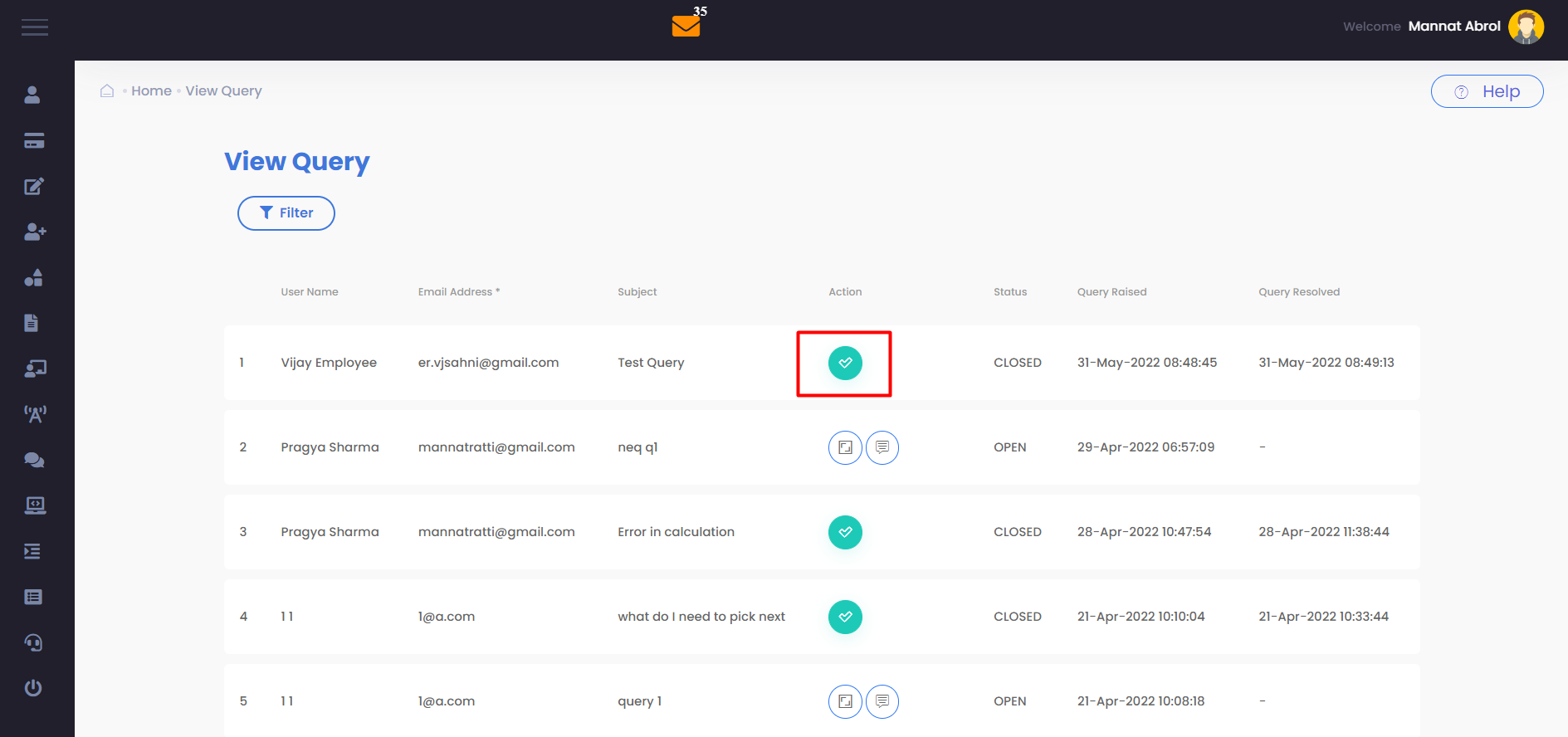
Ask Expert in Mobile View
Select the Ask Expert option from the 3rd menu
The Ask expert page opens like this. We can enter any query and the query is assigned to the Admins.
Old query can be seen and viewed from this page