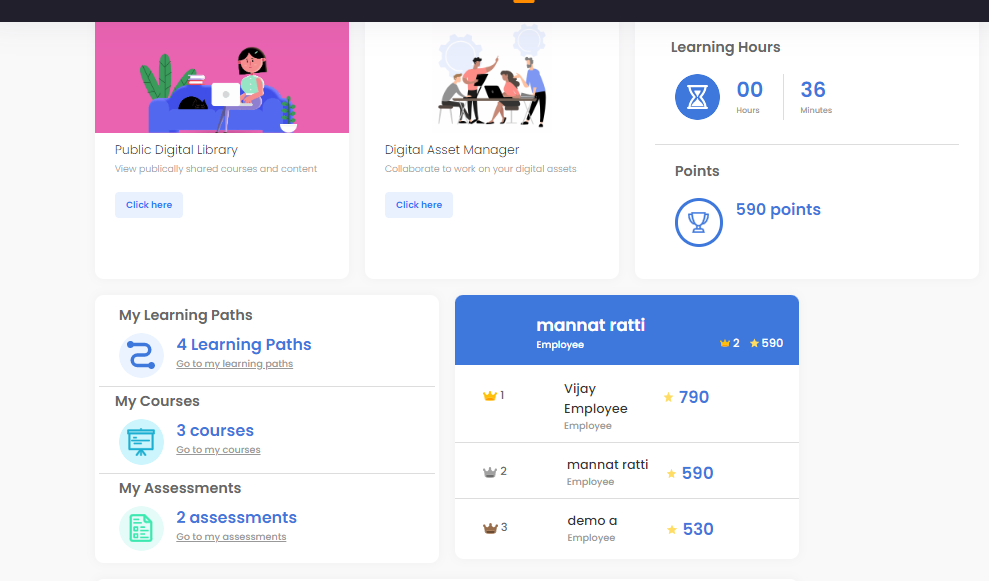Dashboard
Admin Dashboard
The dashboard is a once stop place to quickly gain insight into the important aspects of the learning objects available in the system. It gives a real time insight of the data available, and we can use it to identify items that require urgent action
The landing page view when the Admin logins to the Bytecasting system opens up this page for him. It has cards which provides details about the quantity in each category of learning objects that are available within the system. Clicking on a card and it takes you to the relevant category.
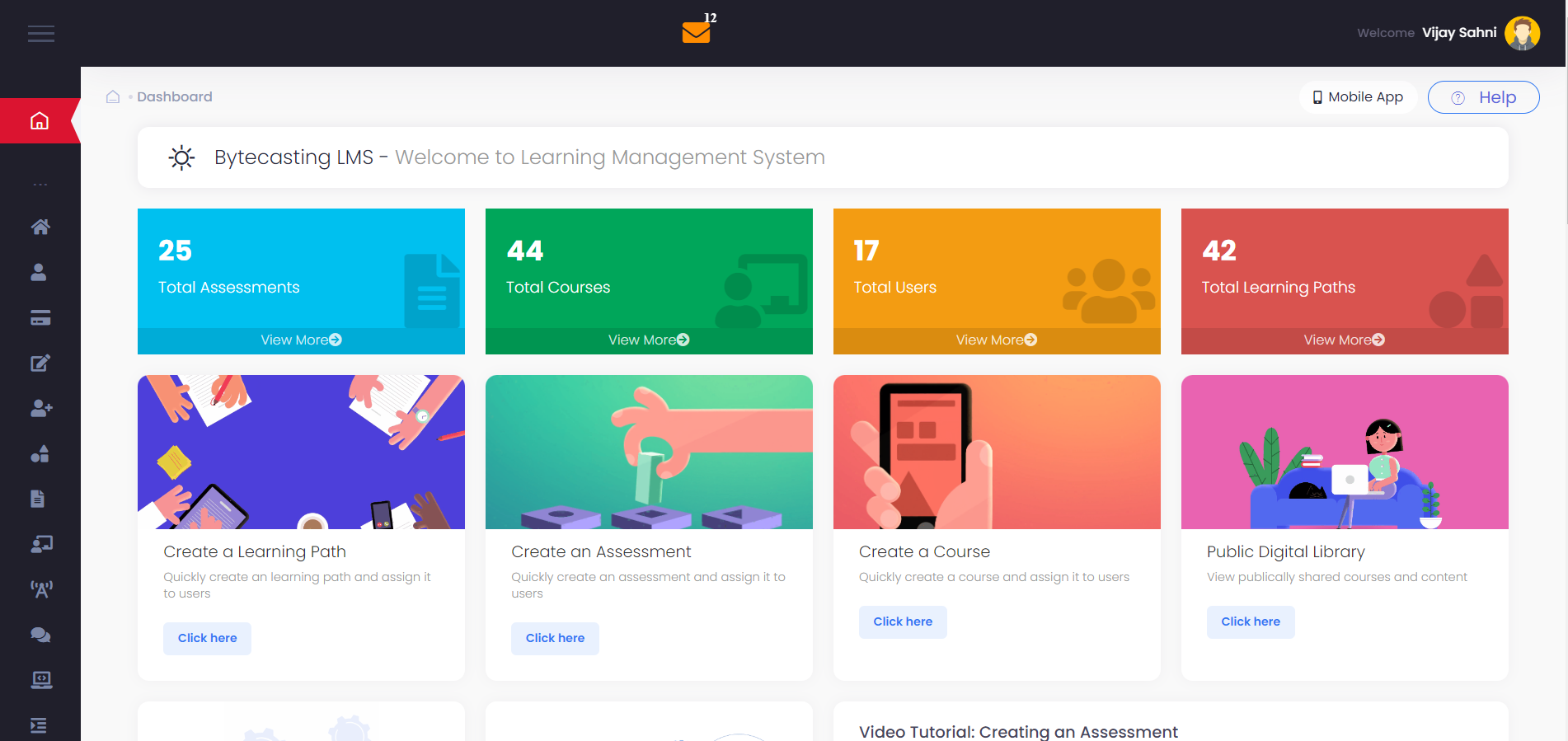
Admin dashboard cards
Lets look at each of these cards.
Total Assessments: This provides us a detail about the number of assessments that are created and available in the system. View More takes us to the Manage Assessment page.
Total Courses: This provides us a detail about the number of Course that we have created in the system. View More takes us to the Manage Course page.
Total Users: This shows the number of Users available in the system. This count
includes the deactivated user as well. View More takes us to the Manage Userspage.
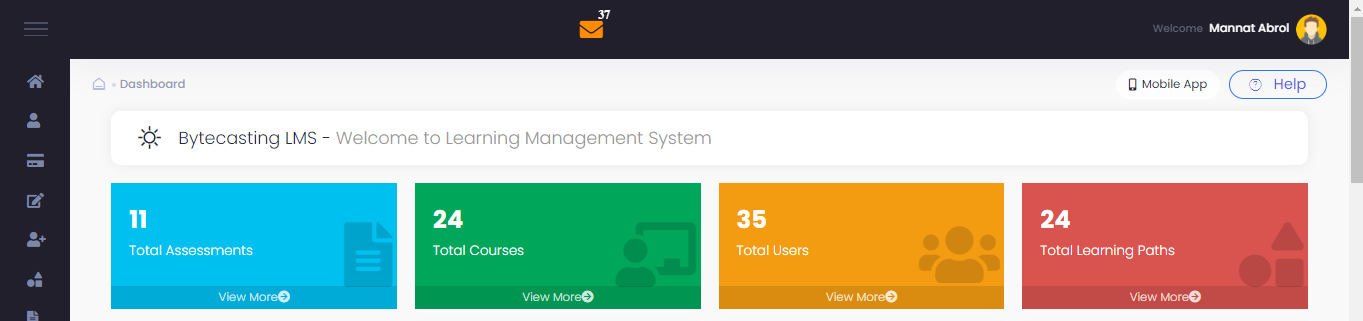
Learning Object Dashboard cards
Total Learning Paths: This provides us a detail about the number of Learning Paths that we have created in the system. View More takes us to the Manage Learning Path page.
Create a Learning Path: A shortcut card on the dashboard to quickly reach the Create Learning Path page.
Create an Assessment: This shortcut card on the dashboard helps us quickly access the Create Assessment page.
Create a Course: This shortcut card on the dashboard helps us quickly open the Create Course page.
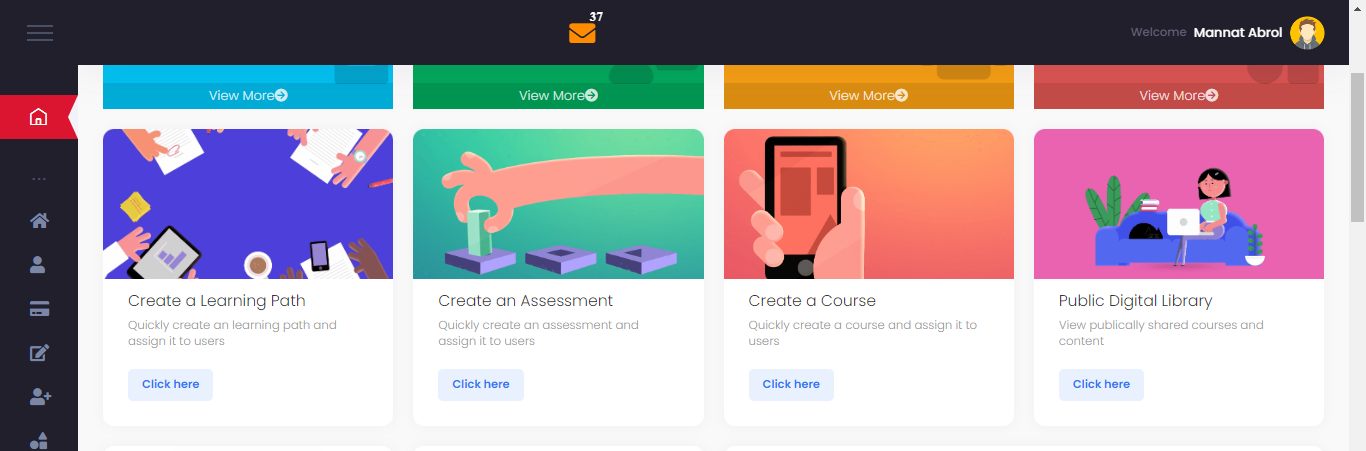
E-learning Dashboard cards
Public Digital Library: A shortcut link available to access the documents in the
PDL
Digital Asset Manager: This shortcut link takes us to the My assets available
in the DAM section
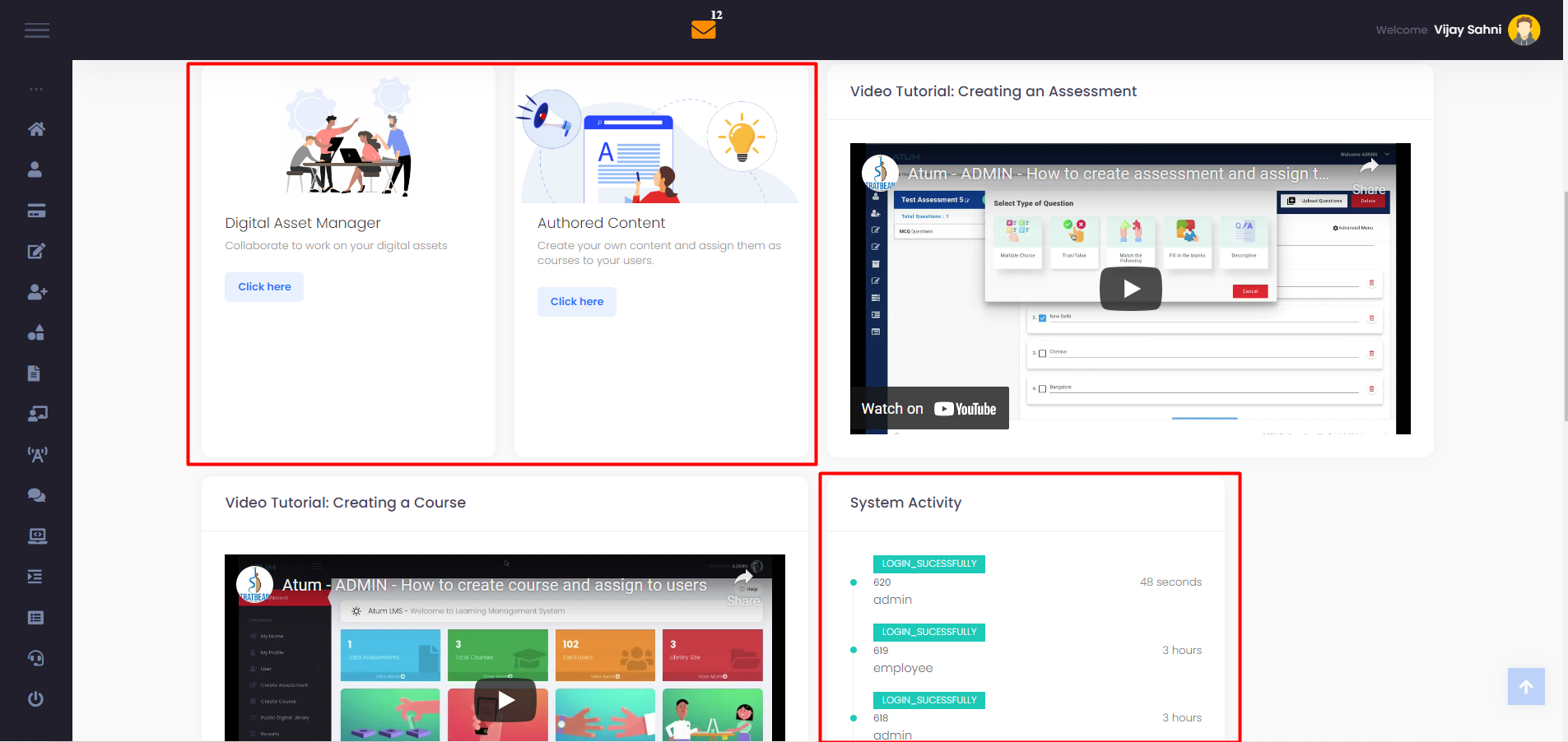
Assigned Learning Object Details
Training Timeline card: This card gives an overview about the timelines of all trainings available in the system.
Learning Hours: The actual time duration spent by the user, on each learning object is added and displayed here.
Learning Points: Points are awarded to the user on successful completion of
each course and assessment.
Assigned Objects: This card shows information about the Learning path, course
and assessments assigned to the user.
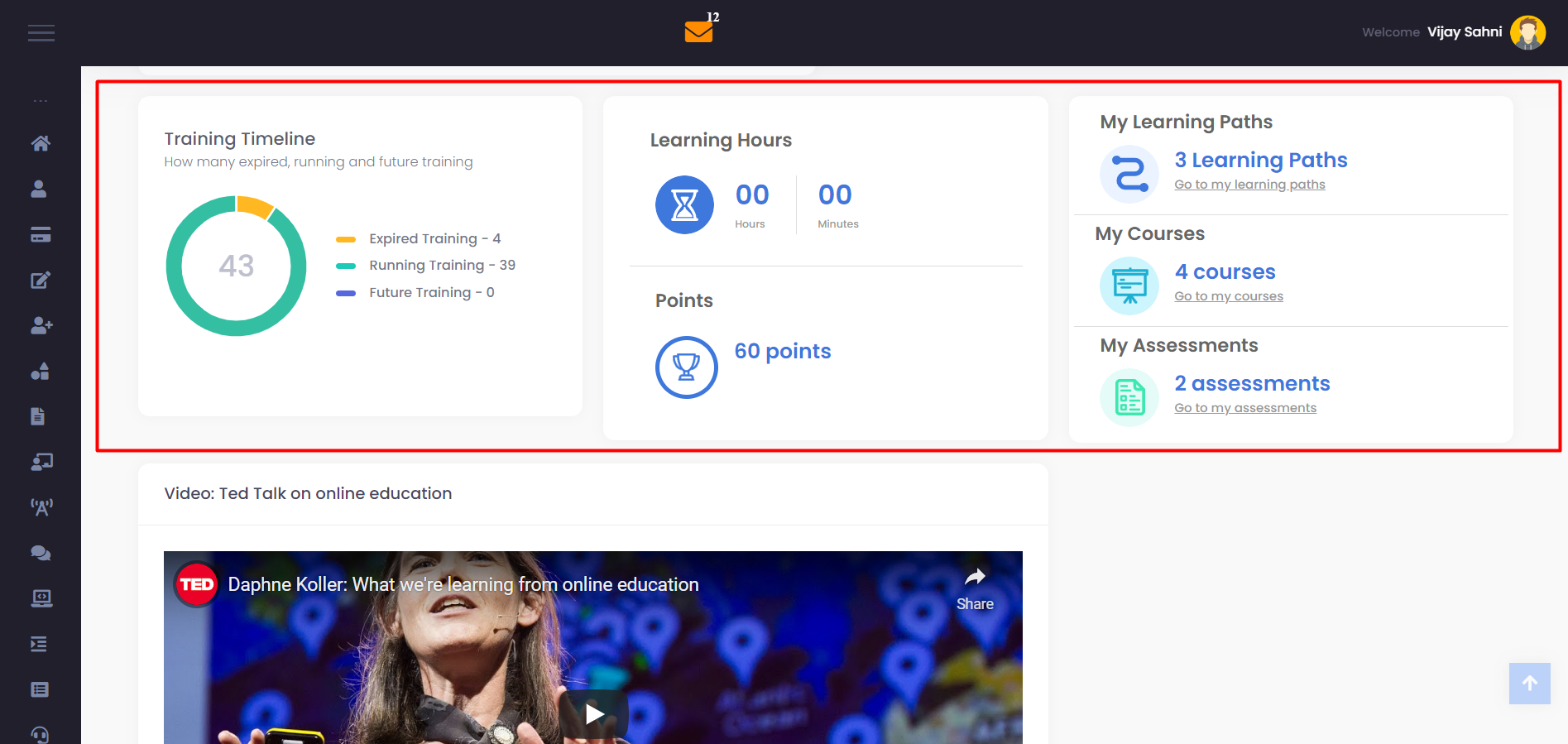
User Dashboard
When the user logins, the user gets a view of his dashboard like this. It shows the user his assigned Learning objects, Leaderboard status, Learning Hours cards and a shortcut access card to PDL and DAM .Explaining in brief about all these cards.
Public Digital Library: A shortcut link available to access the documents in the
PDL
Digital Asset Manager: This shortcut link takes us to the My assets available
in the DAM section.
Learning Hours: The actual time duration spent by the user, on each learning
object is added and displayed here
Learning Points: Points are awarded to the user on successful completion of each course and assessment.
Assigned Objects: This card shows information about the Learning path, course
and assessments assigned to the user.
Leader Board : This is a scoreboard showing the ranking as per the highest
leader points achieved by the users in the system