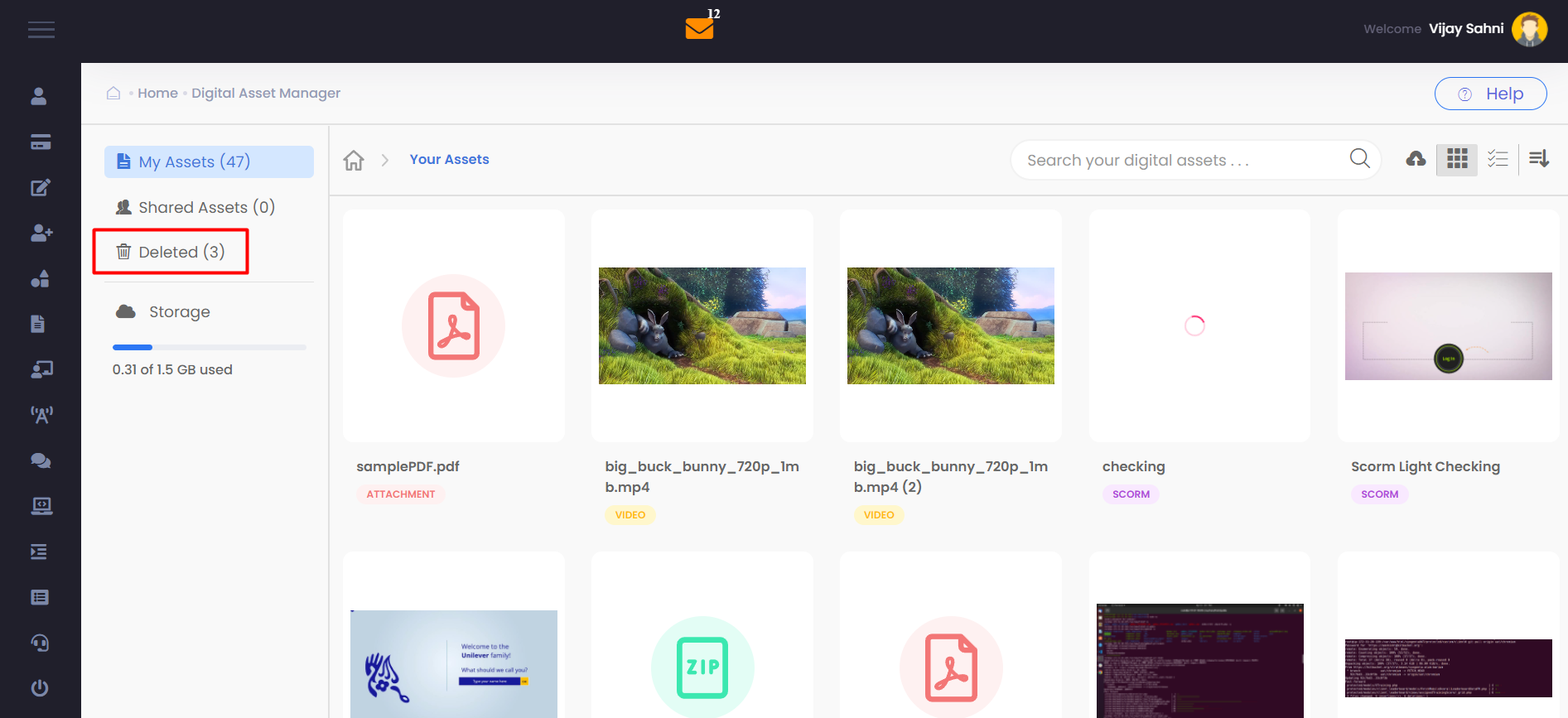Digital Asset Manager
DAM – Digital Asset Manager
As the name suggests,this module is to maintain a repository of all the digital assets that can be used within the Bytecasting system.
Its basic use is to collaborate and share documents, data, and assets with other users when collectively working to create a content. This Authored content can then be used as a part of the courses/assessments which are used to impart learning to the user
Digital Assets can be accessed in two ways.
1. Left menu option E- Learning Library →Digital Asset Manager
2. Digital Assest Manager card on Dashboard
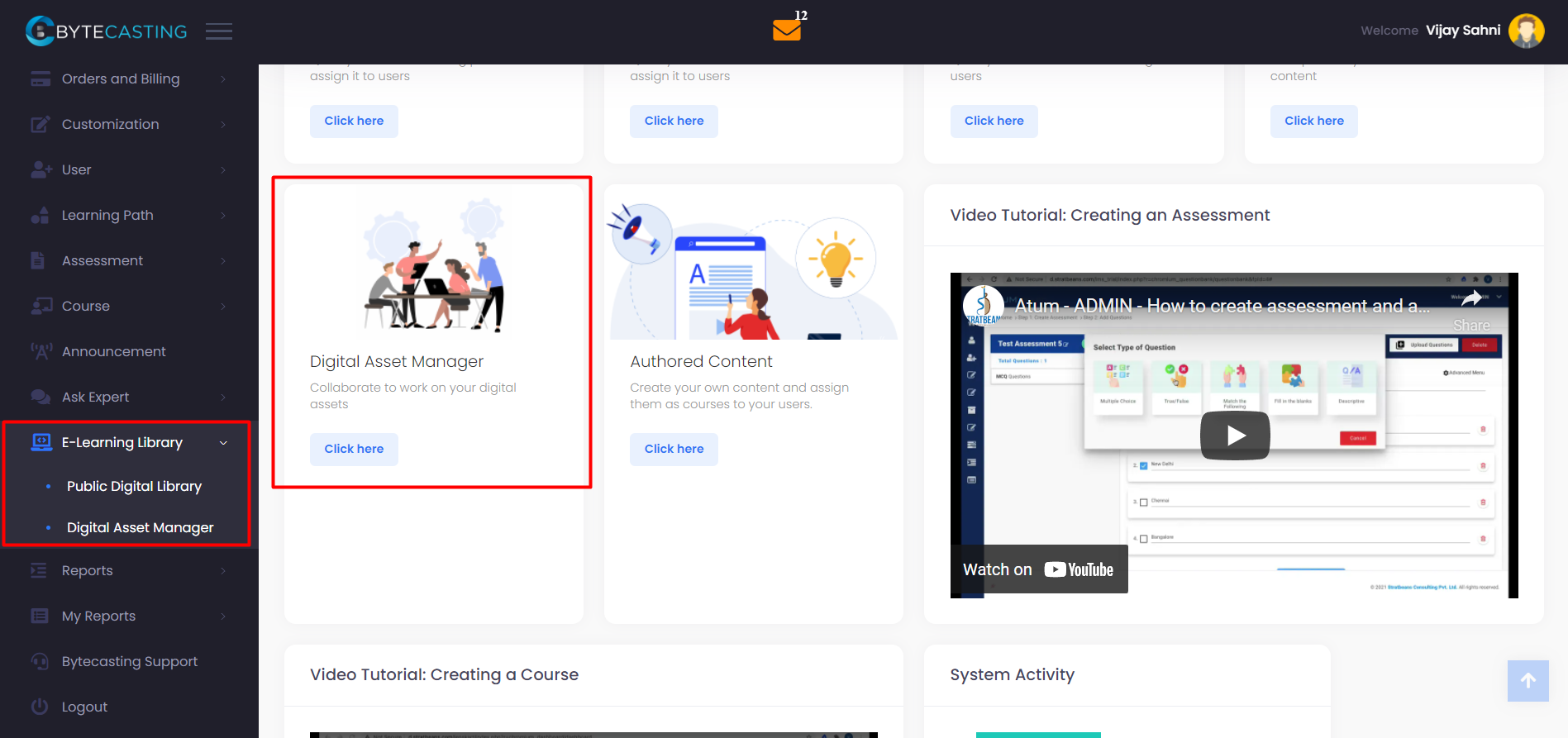
Opening Digital Asset Manager
Once the DAM Page opens, we have a variety of options. Like a typical Asset Manager, it has details like how much storage space is used and what my shared assets are
In the left following modules are visible
1. My Assets
2. Shared Assets
3. Deleted
4. Storage
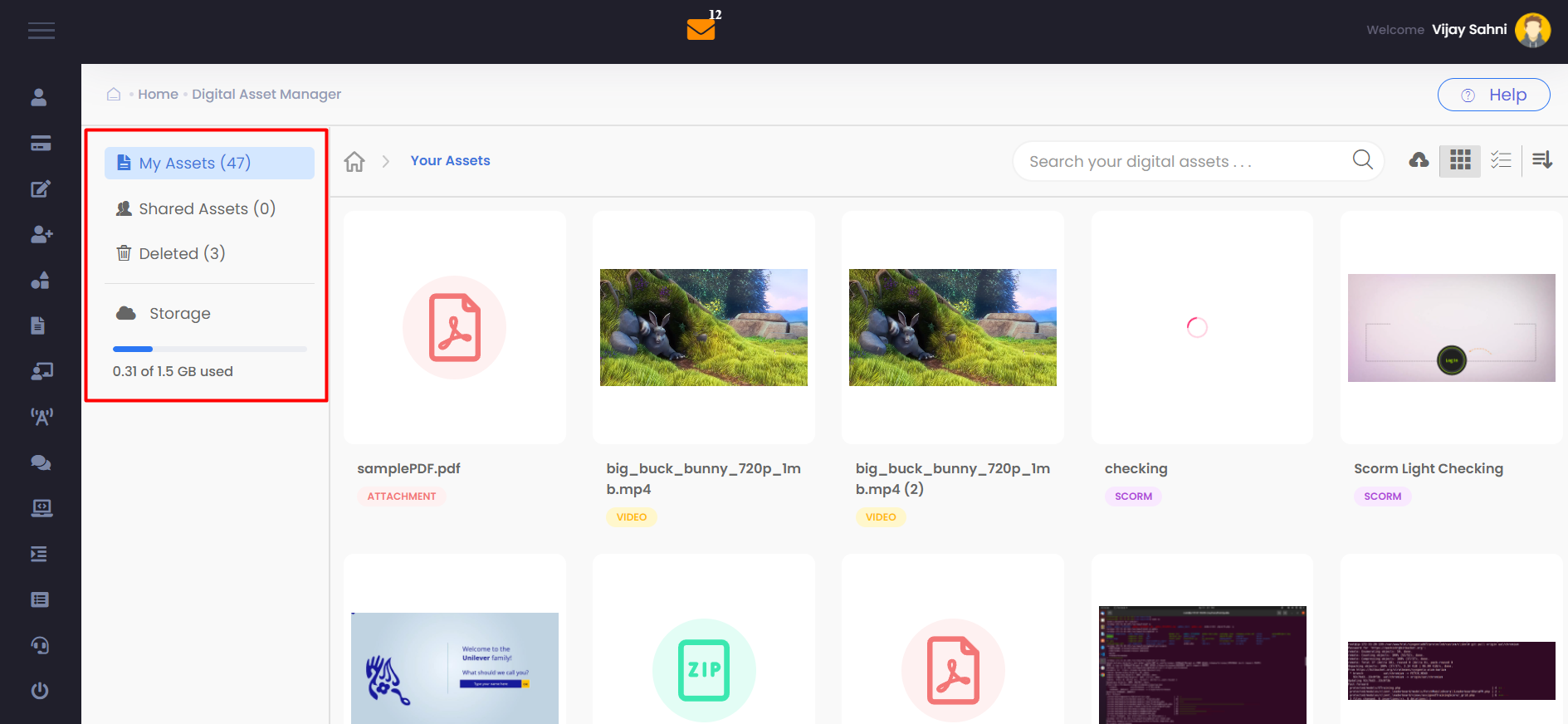
Features of DAM
Once you upload a file, Uploaded file is visible in the grid.
It accepts all type of file as scorm/ Non Scorm , Image, Video, Audio & PDF
It accept Max file size is 500 MB
DAM Max storage is 1.5 GB
Able to change the view type as horizontal or vertical
Descending / ascending sorting is possible
Right Click on created file following options are visible
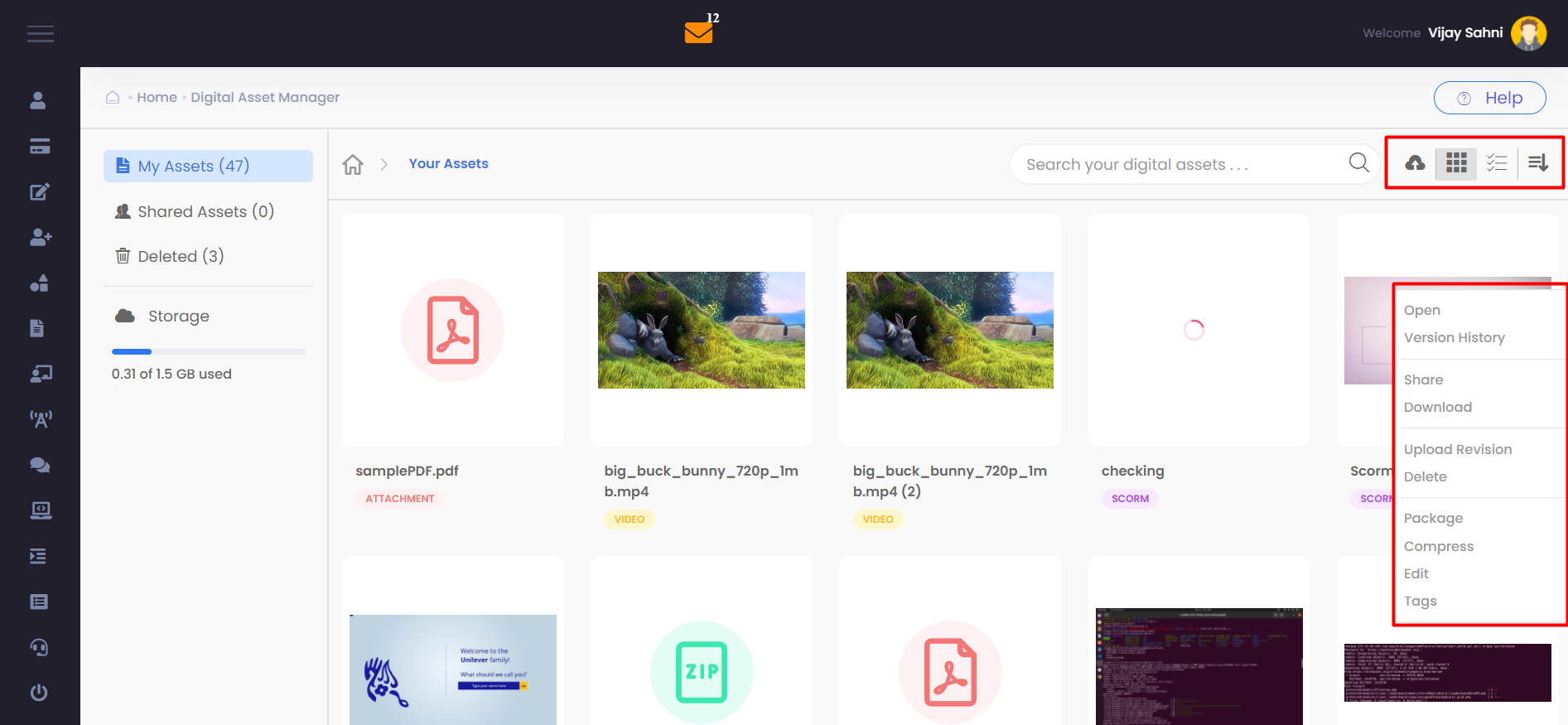
Open Version History
Click on Version History able to download the file & check the comment by clicking on view comment
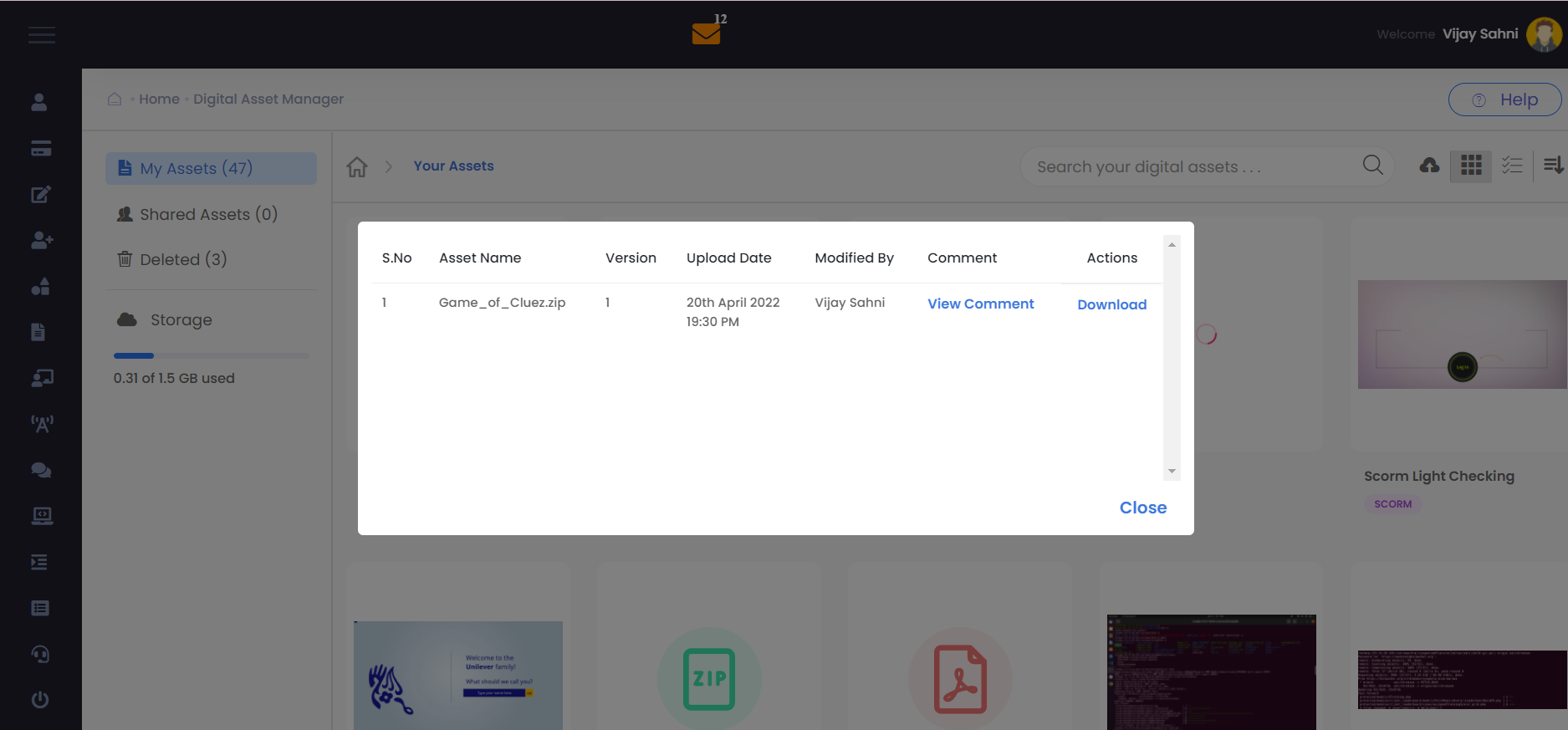
Share
This is the main feature of DAM. to be bale to share the asset with multiple users so that all can work on it.
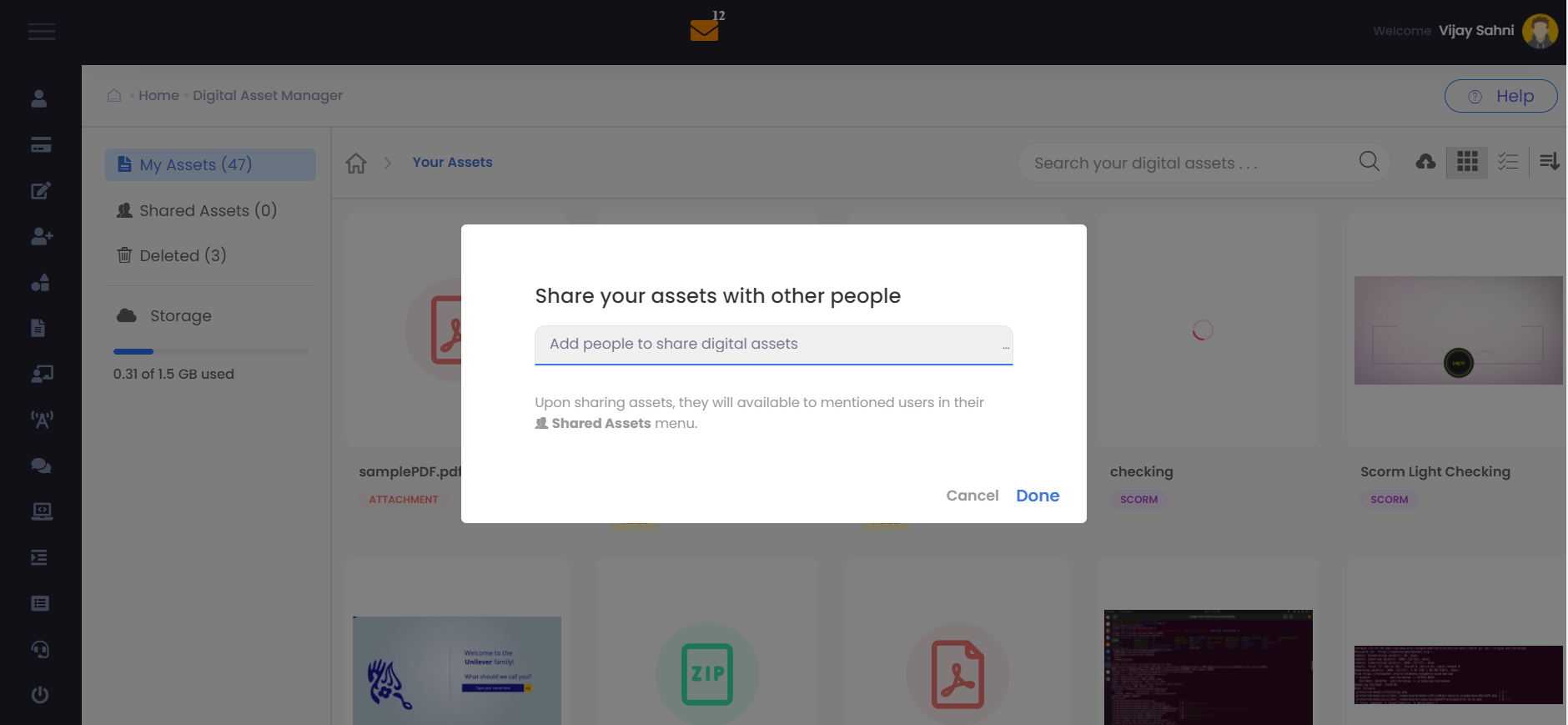
Download
The possibility of Downloading the asset and then editing it , gives the user the freedom to freely play and create the content
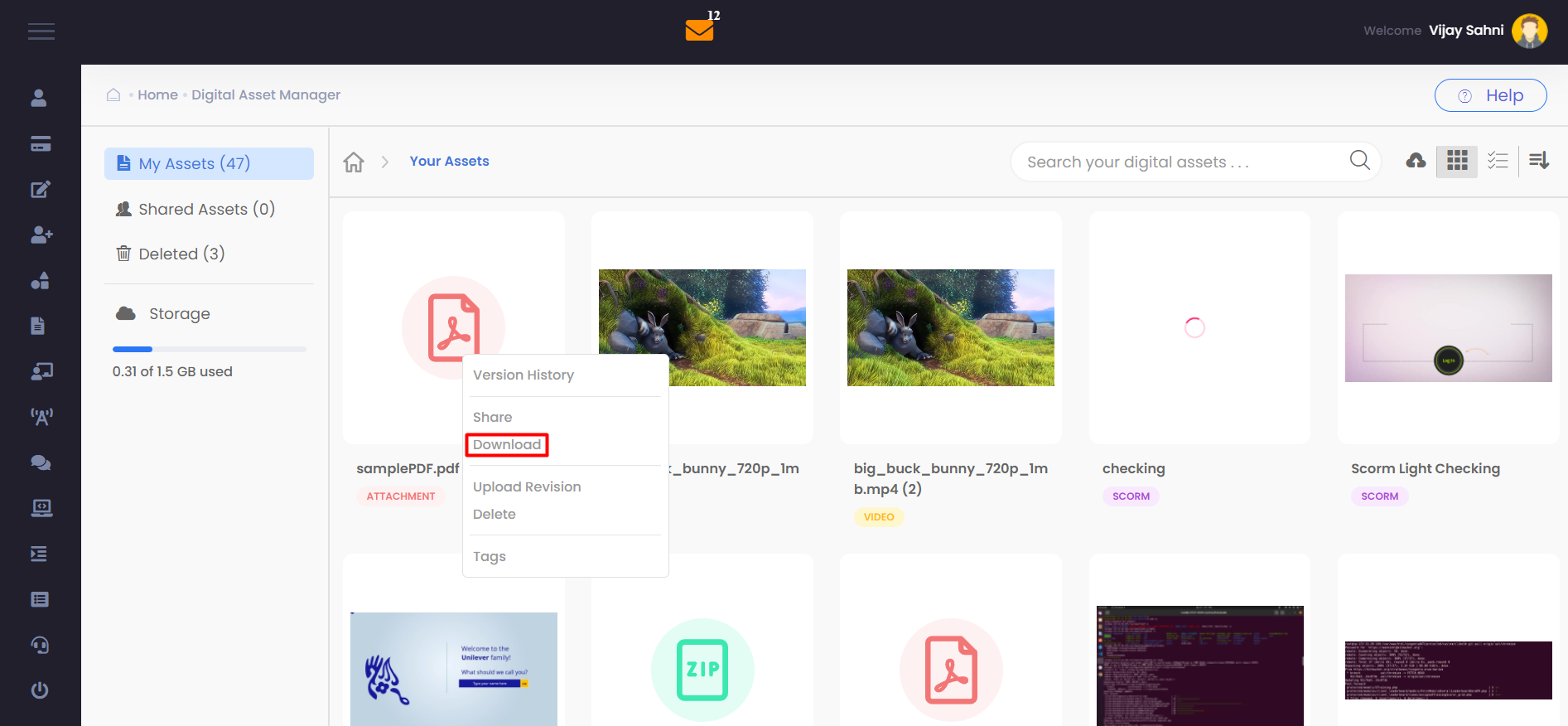
Upload Revision
As the name suggests, this option is used to uploaded a new version of the file already uploaded.. This is a common feature when multiple users are creating a content fo the same file. A small limitation is that the file should be Max 500 MB
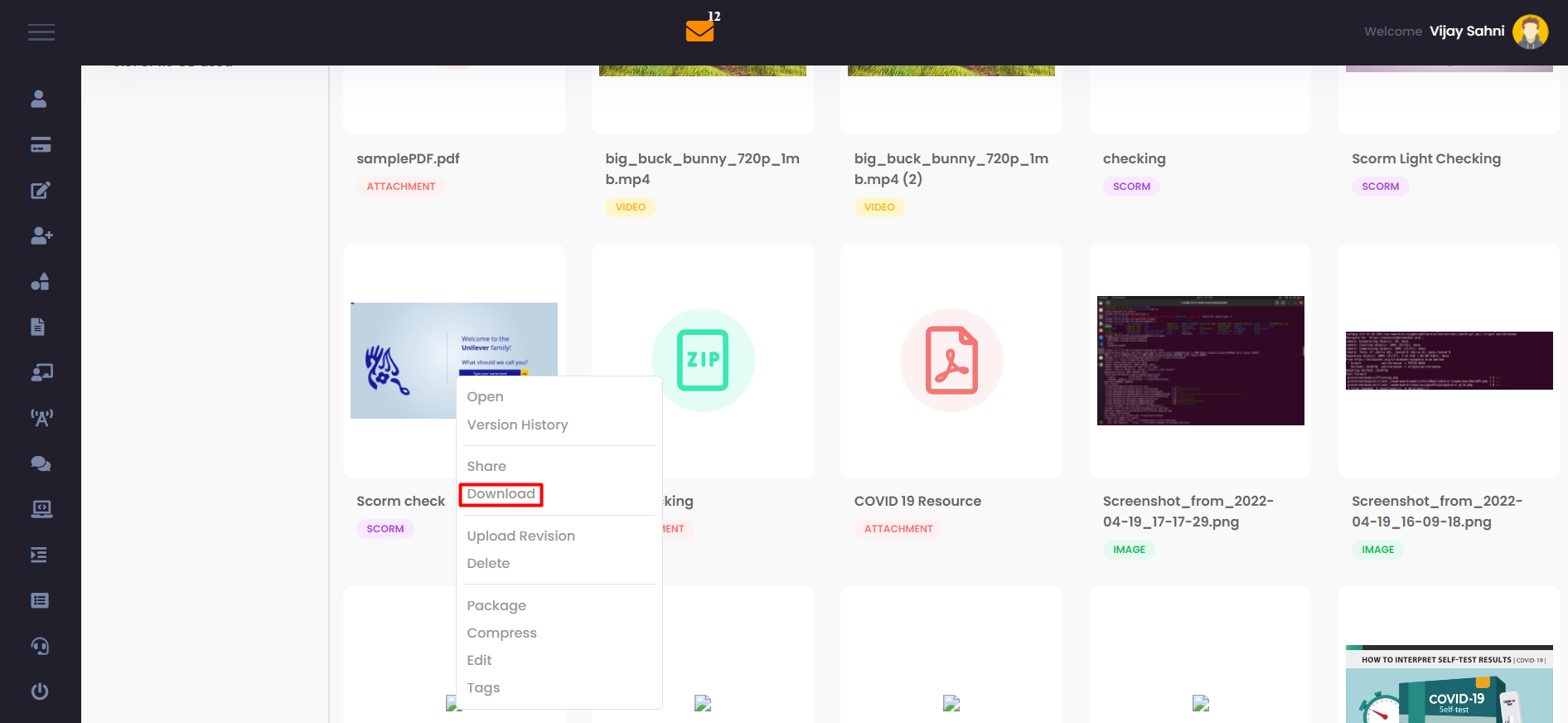
Compress
This is a cool option. When sharing file share with other users we feel the need to share a compressed smaller version file and share it around multiple times. Bytecasting allows us to select the rate of compression for each file. (move the slide for Low, Medium, High Compression.)
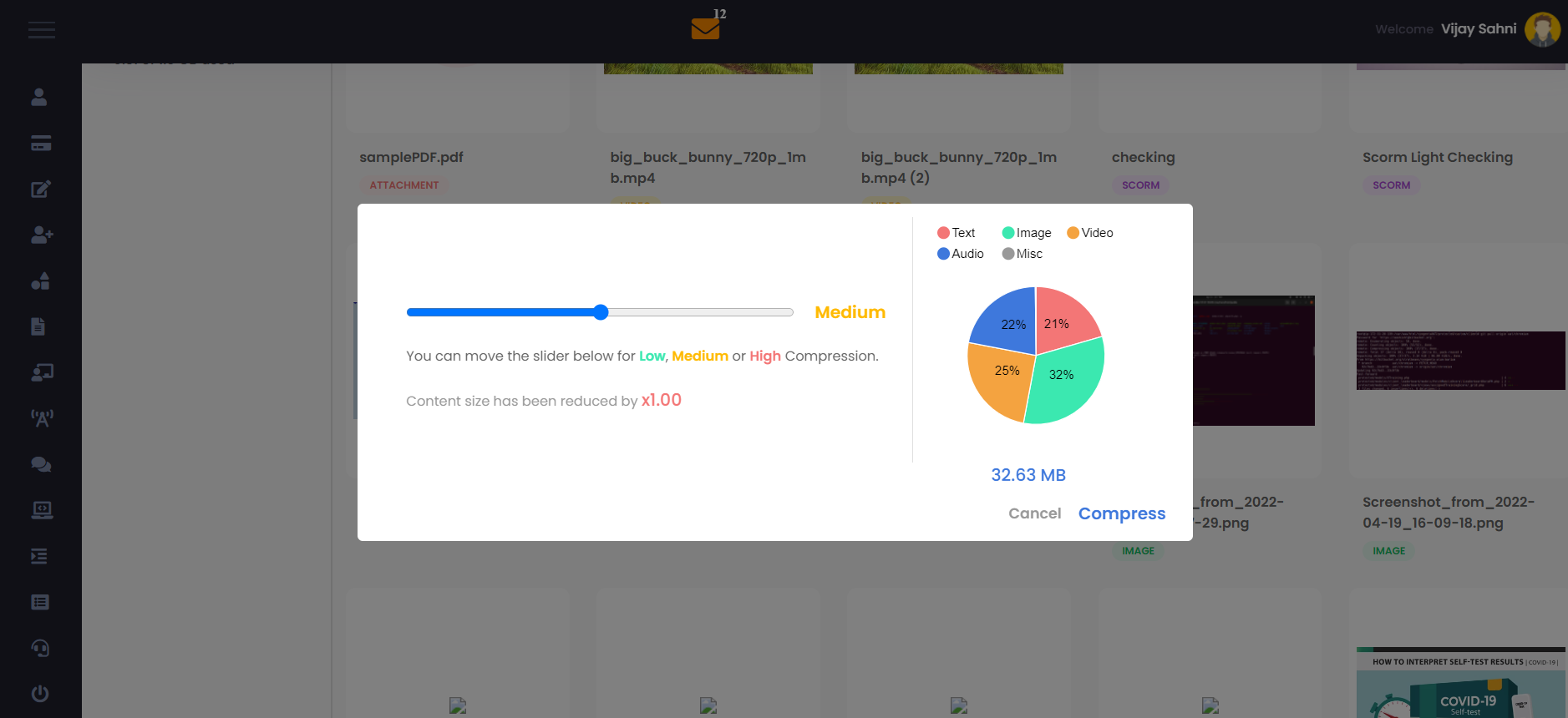
Tags
Tags are used to label the asset so it becomes easier for the assets to be searched. They can be labeled into different categories using multiple tags.
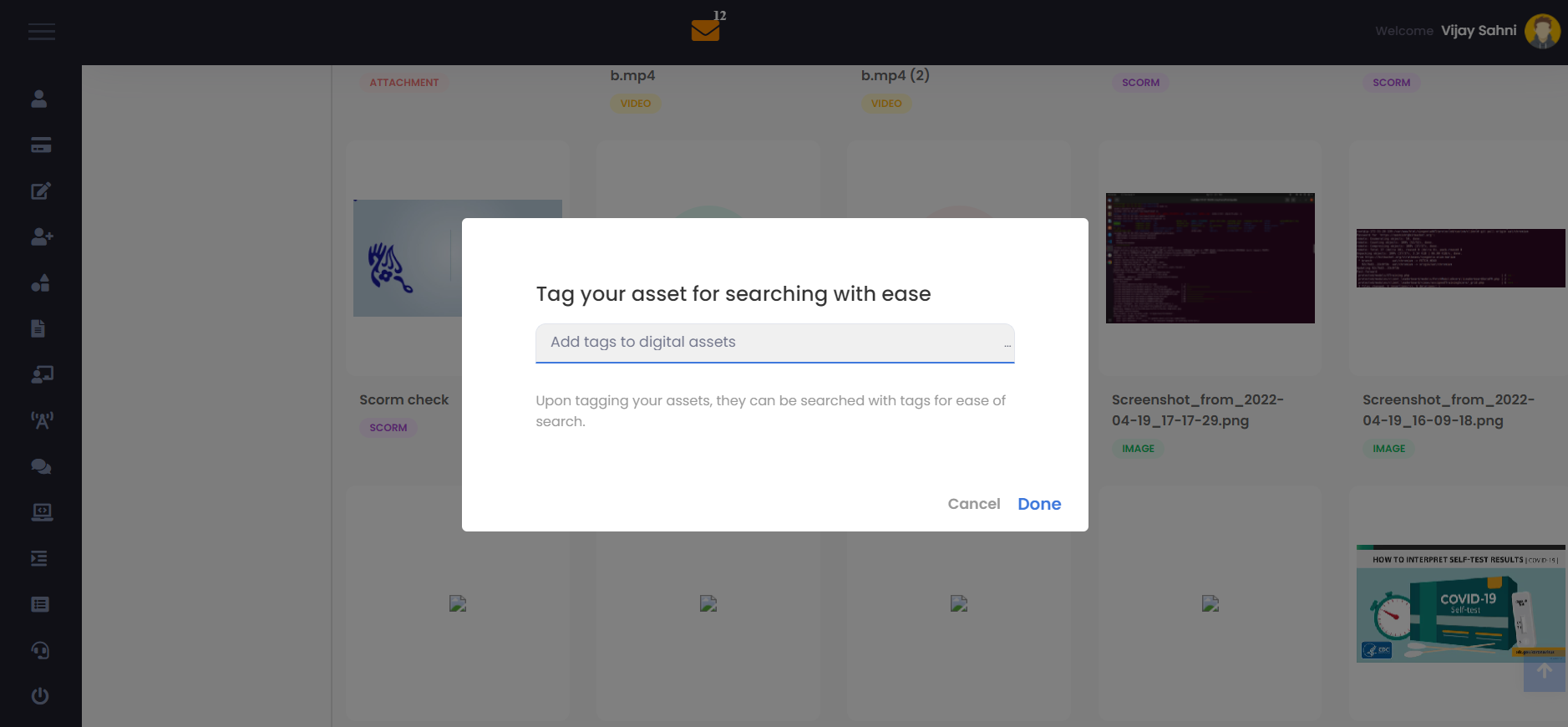
Delete
This contains the Deleted files. All files are kept here for 21days before they are finally removed from the system.
A Put Back option is also available for files available in the Deleted section